Prerequisites
- Make sure you log in to DSM on your NAS as an admin user.
- Docker must be installed on your NAS. If It isn’t, go to "Package Center", select "Utilities" and look for "Docker" under the "Third-party" heading and add the package to your NAS (if Docker is not available for your NAS, this HOWTO is not for you).
Installation
- In the (DSM) Main menu, choose "Docker".
- Click on "Registry" and search for "unifi". Select the "jacobalberty/unifi" entry and click "Download". Select the "stable" branch.
- When the image is downloaded, it’ll show up under "Image", on this page select it and click "Launch". Note that it can take a while to finish the download, DSM will show a "system event" notification when download is completed.
- Give the controller a container name you like (or accept the default) and click on "Advanced Settings".
- In the first tab "General settings", check "Enable auto-restart"
- In the tab "Volume", click "Add Folder"
- Select "docker", click on "Create folder", name it "unifi" and click OK. Select it and click "Select"
- Under "mount path", enter "/unifi". Later on, you will see that subfolders data and log will be created. A subfolder folder cert can be manually created to host your SSL certificate.
- In the tab "Network", check "Use the same network as Docker Host". Click "Apply" and click on "Next" and after that on "Apply".
- Start your container and check the settings by selecting the running container and clicking on "Details".
Updating
- In the DSM Main menu, choose "Docker".
- Click on "Registry" and search for "unifi". Select the "jacobalberty/unifi" image and click "Download". Select the branch you installed before ("stable" is the branch you should choose). Wait until the download completes (DSM will show a "system event" notification when download has completed)
- Click on "Container", select the UniFi Controller container and subsequently:
- Stop the container (flip the on-off switch you see) and wait till the status of the container changes to "Stopped".
- Click the "Action" button and select "Clear".
- Start the container (flip the on-off switch you see) and wait till the status of the container changes to "Running".
That’s it! The new version of Unifi Controller should be running now.
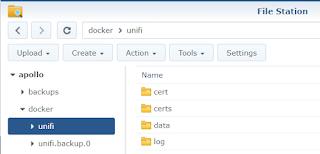
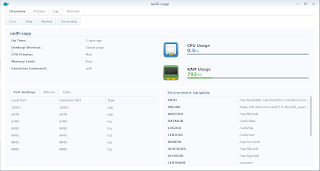
Thank you - got it running in minutes and it follows the same sets as the terminal method :)
ReplyDeleteThank you, works like a charm :-) !
ReplyDeleteThis comment has been removed by the author.
ReplyDeleteThe update didn't work for me. I have it up running on my Synology, with Unifi version 5.4.11
ReplyDelete